Inbox Zero = Increased Productivity
Recently, I have started to follow the inbox zero concept and it’s so powerful. I am absolutely loving it.
If you don’t know, inbox zero is a concept of keeping your email inbox zero, which means no email should sit in the inbox. And no, that doesn’t mean you should delete emails after getting through them. You just move to the Archive folder or to a different relevant folder.
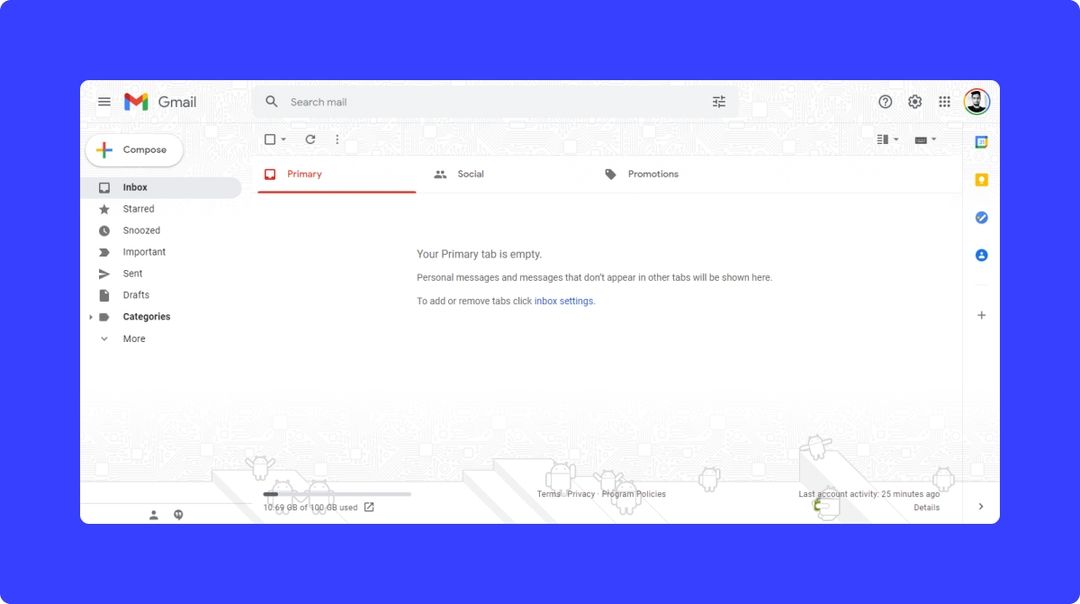
And, here’s how my Gmail Inbox looks like. Clean, right?
Some benefits that I get are:
- Peace of mind: If there are no emails in the inbox, I feel like I do not have something urgent to do and I can focus on other things.
- Organized emails: If it’s a newsletter, I’d send it to the read folder and other emails to other relevant folders. Everything seems perfectly organized.
- Quick reply: Mostly, I open my email inbox 2-3 times a day and there are not more than 5 emails each time. I check and reply to them quickly if needed.
How should you get started with Inbox Zero?
First, I would suggest you to a few different folders depending upon your needs. For example, the folders could be personal, work, reading, shopping, subscription, etc. Each time you open your inbox and go through the emails, move them to the relevant folders and keep the inbox zero.
But if you already have 1000s of emails, you do not want to move all emails one by one to the relevant folders, right?
Well, for that I would suggest you select all your existing emails and then move them all to the Archive folder. After that, keep moving any new emails to the folders where they belong. Easy.
If you use Gmail, clicking on the All Emails option in the left-sidebar menu will reveal all your emails, in case you want to see them all at once.
🎯 Also see: Gmail App Hack
However, if you’re not a person that likes to super organize things, you do not need to create different folders. You can just keep pushing your emails to the Archive Folder once you went through them. And, of course, if you ever need to access these emails in the future, they will be there in the Archive Folder.
Even better setup
You can add Filters to automatically move emails to a specific folder.
For example, I have created a filter that moves all the email newsletters to a folder called “read”. And, it’s pretty simple to do, I just noted the “from email addresses” of all the newsletters and added a filter saying move all the emails from these email addresses to this “read” folder. And, if you need to go through the newsletters that you’re subscribed to, just click on the folder and all the emails there would be a newsletter.
Most of the email providers like Gmail and Zoho Mail provide the options to add this kind of filter or automation for your emails.
- ← Previous
Save Now - Read Later - Next →
Reasons to Love Obsidian

Comment via email