How to Run Omarchy on a MacBook via UTM
During my college days, I used Manjaro Linux for 4-5 years and I loved it. And I am feeling the same excitement again after learning about DHH's new Arch-based Omarchy Linux distro.
Currently, I use a MacBook M2 Air and do not have another machine to install and use the distro, but I wanted to give it a try. So I tried running Omarchy via UTM (VM for macOS) on my machine, and I finally got it working after almost an hour of trying different settings in UTM. And here's how it looked:
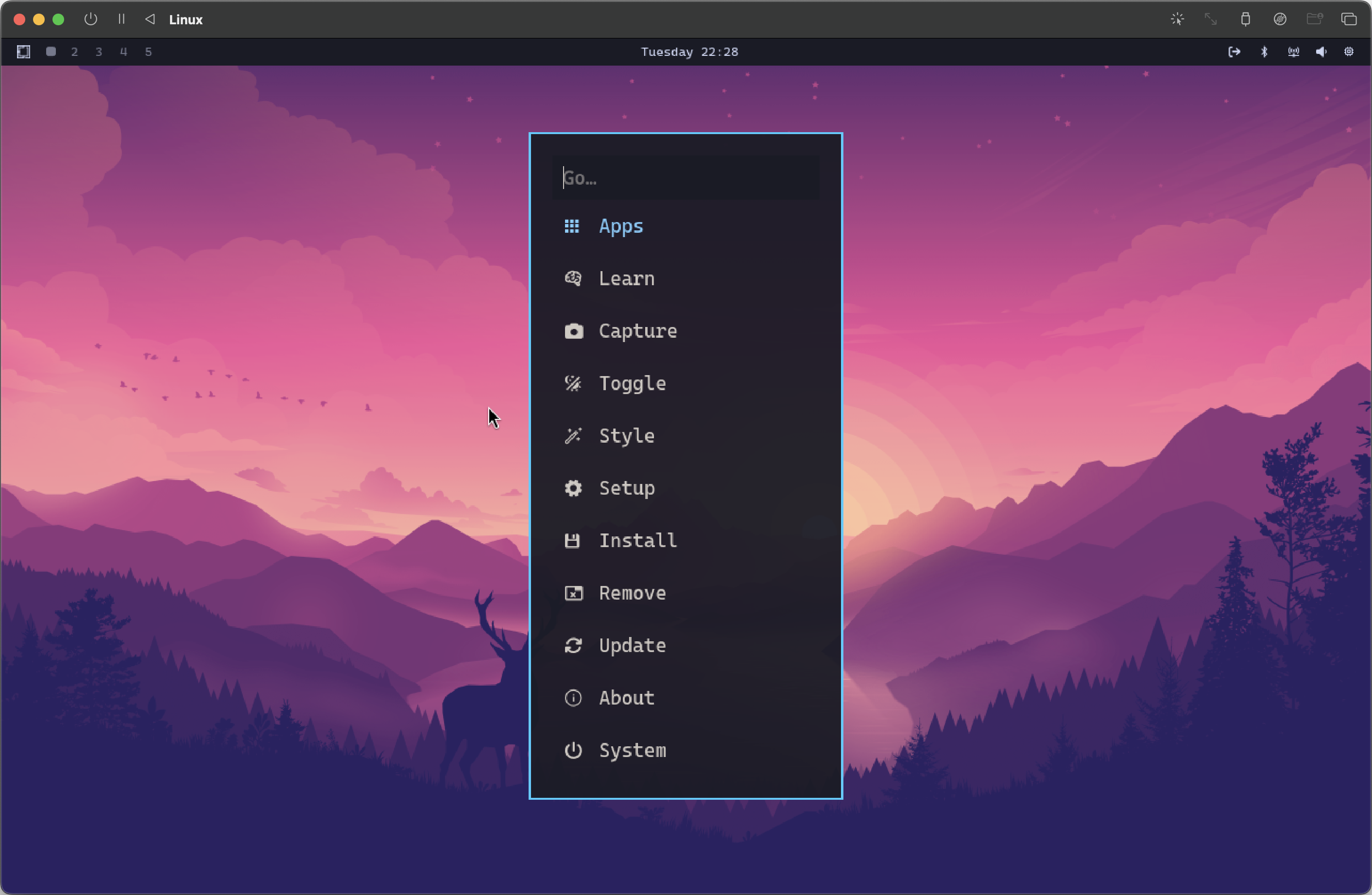
But please note that I wasn't able to actually work on it, as it was considerably slow and laggy. So... install it only if you just want to play with it.
Here's how I got it working...
1. Download Omarchy ISO and install UTM
The very first step is to download the Omarchy ISO from their official website, and save somewhere on your computer. It was around 1.5 GB in size when I tried, but might change a bit in the future.
Then you have to install UTM by downloading the .dmg from their official website, and installing them by double-clicking on the file, just like how you install any other macOS app.
2. Set up a new virtual machine
Open the UTM app and set up a new virtual machine by clicking on the Create a New Virtual Machine button, and below are the options you have to change – leave options, which I haven't mentioned here, as default.
- Select Emulate option, as we have to run another CPU architecture
- Select Linux option
- Click on the Browse button and select the Omarchy ISO file, and click Continue
- Select x86_64 in the Architecture dropdown, leave System as the default
- Make the Memory to be 8 GB i.e. 8192 MiB, and click Continue
- Either leave the size to be 64 GiB or can also make it 32 GiB, click Continue
- Optional, but you can select a shared directory path, click Continue
- Give your VM a name and Save
- Right-click on the VM in UTM sidebar, and select Edit option
- Go to the Display section
- Select
virtio-gpu-pciin the Emulated Display Card dropdown (see screenshot below) - Check the Retina Mode option and Save
Below I am adding some screenshots, in case that's helpful for you during the process.
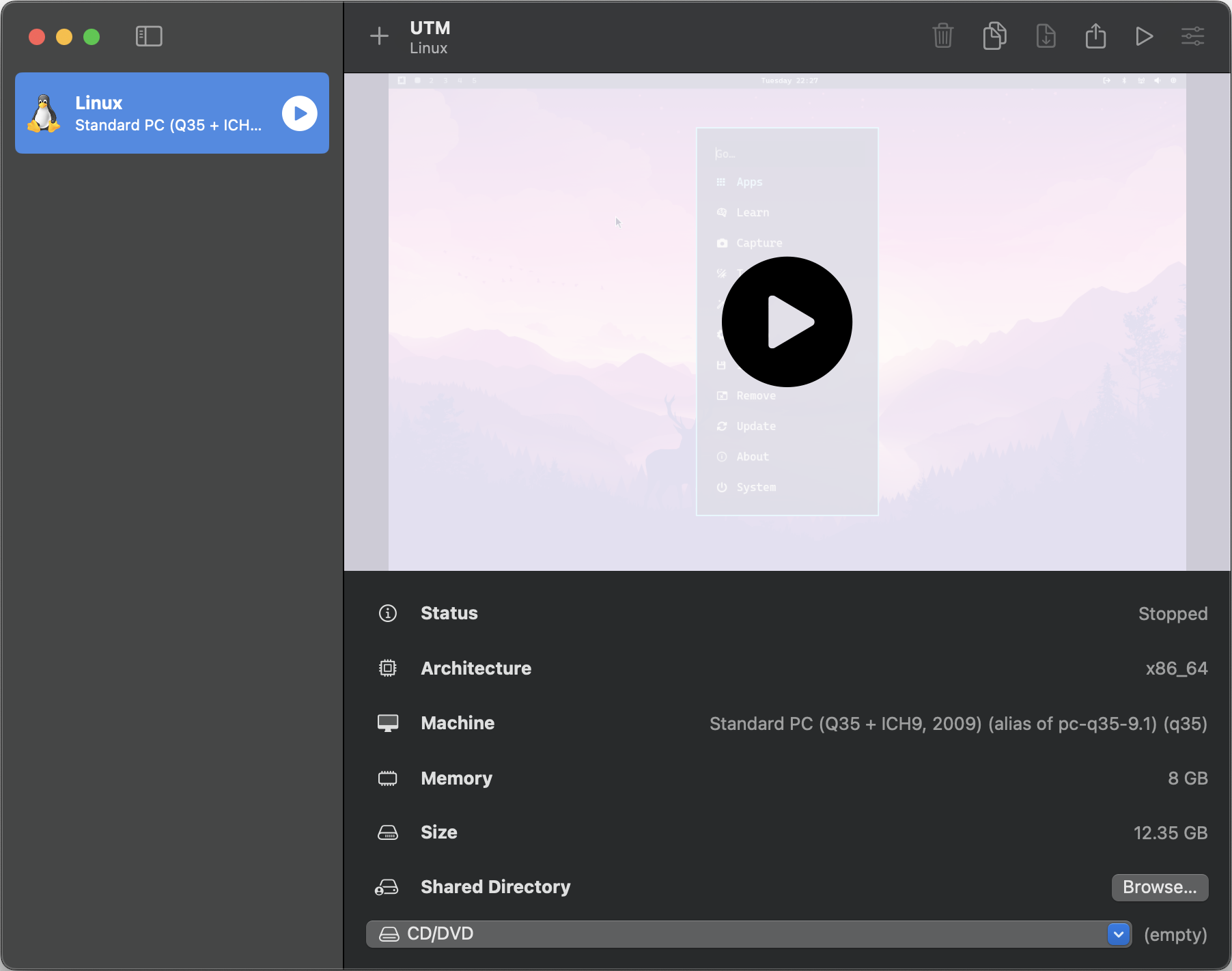
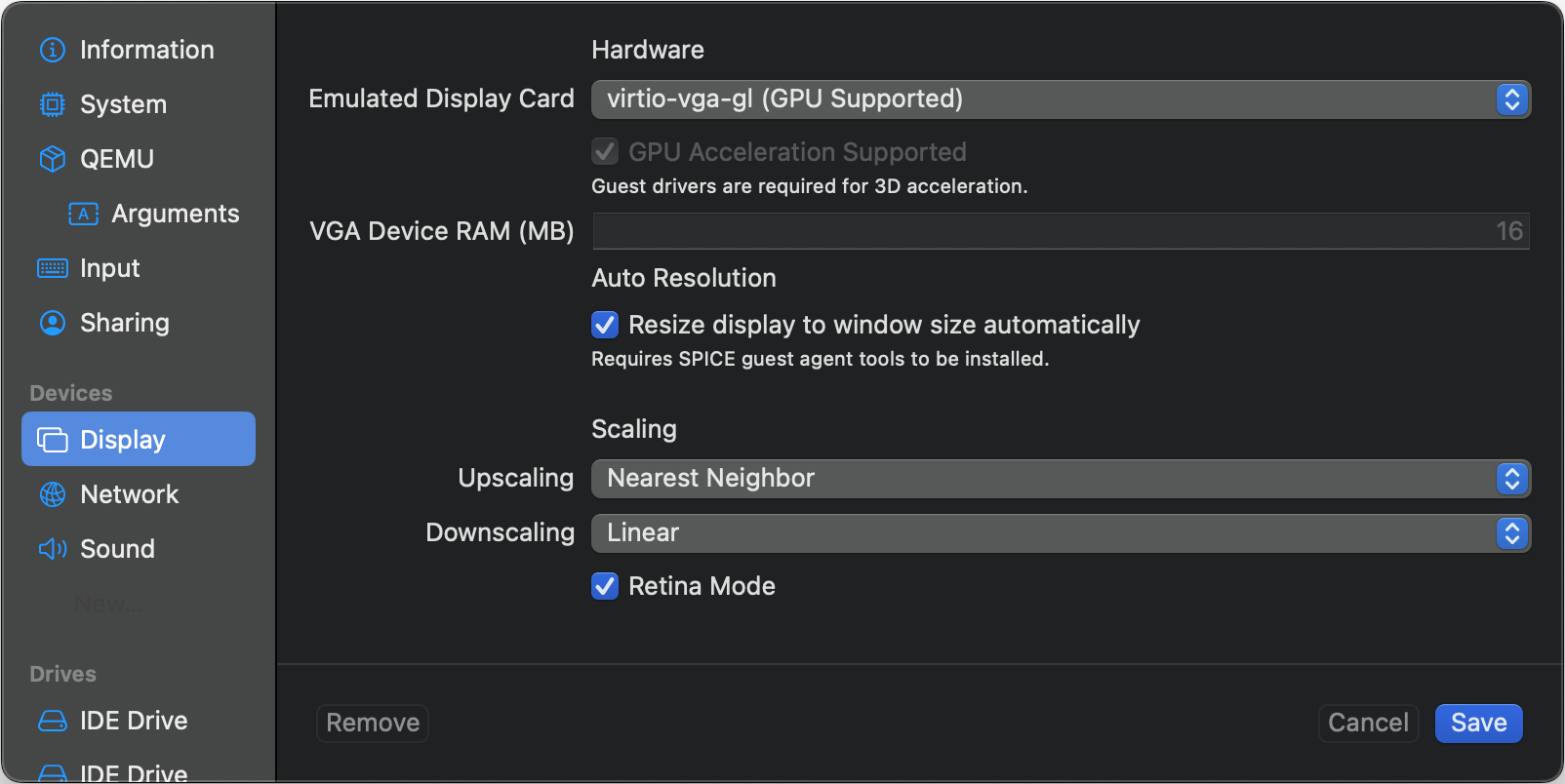
Let's move to the next and last step now.
3. Start the installation process
Click on the big Play button (see above screenshot), and it will start the installation process. It will ask you some details during the installation process which you can learn more about in the Omarchy documentation.
Now it will take time... a lot of time, actually.
In my case, it took me more than 30 minutes. You have to just let it work in the background and do nothing, maybe grab a cup of coffee or can even take a quick walk outside.
After the installation, it automatically restarts and might again ask you for the details that you just provided during the installation.
But do not move forward.
Instead, shut down the VM, right-click on the VM in the sidebar and select the Edit option. Go to the first IDE option shown in the sidebar below, and click on the Clear button beside Browse to remove the selected Omarchy ISO (see below screenshot for more clarity).
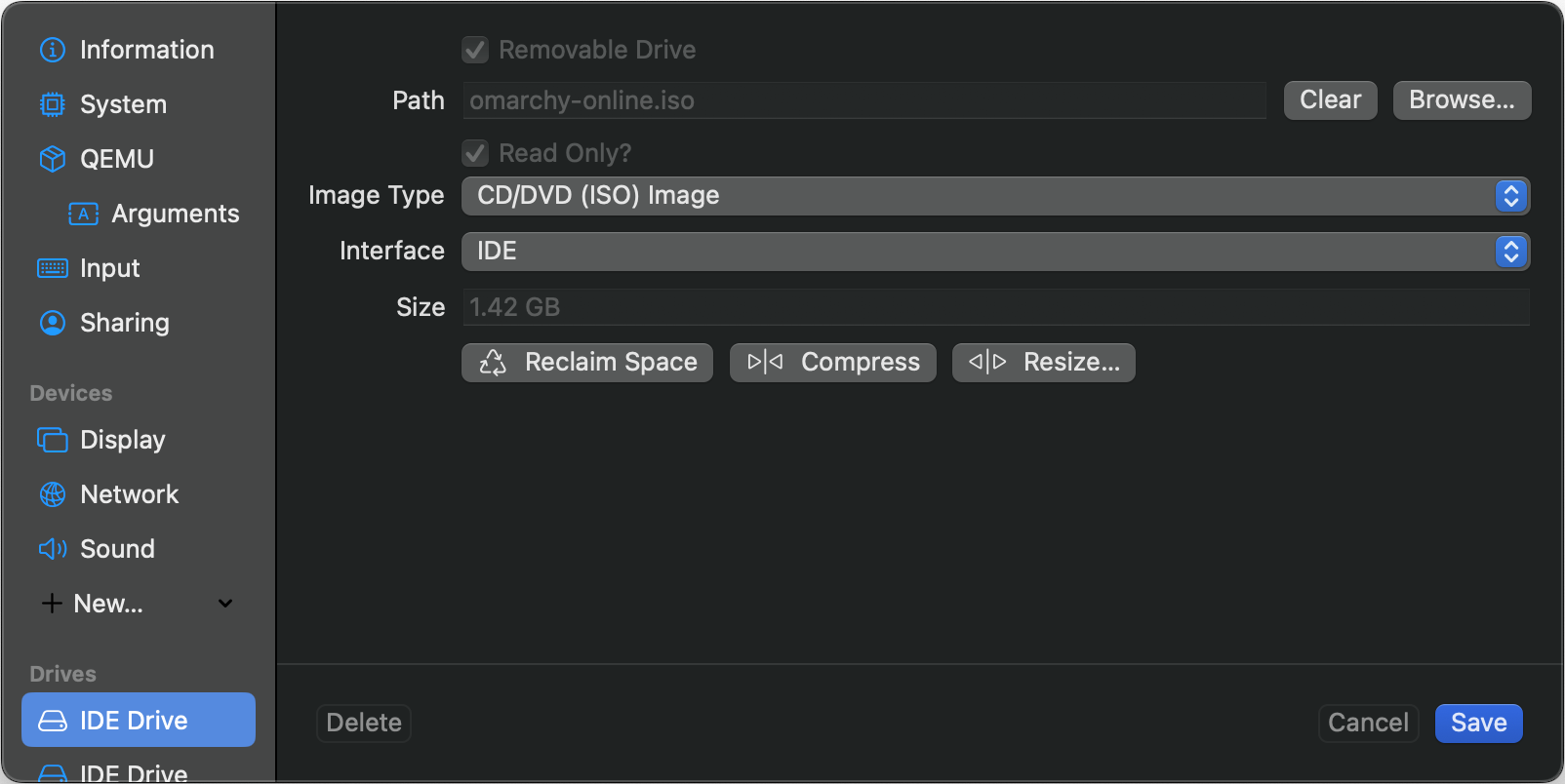
Now Save, and restart the VM by clicking on the Play button. You should be asked to enter your password and see your beautiful Omarchy desktop.
And you're done!
As I have mentioned in the start, this will not be very performant, but you can definitely get the glimpse of Omarchy.
- ← Previous
Are Double Quotes Replacing Single Quotes? - Next →
Git and GitHub for Vibe Coders

Comment via email