Using WordPress FSE Theme on Another Website
I was experimenting with WordPress FSE (WordPress Full Site Editing), installed it on a website, and did lots of customizations to the theme until it looked perfect and the way I wanted.
Now, I wanted to upload the completely customized theme (through WordPress Full Site Editing) to another website of mine. I thought there must be some way and started searching but couldn’t find a thing.
But, I wasn’t looking at the right place. There’s an inbuilt option in WordPress 5.9 that lets you download the customized theme and upload it to any WordPress site of your choice.
To do that:
- First, go to the full site editor by clicking on the Editor option under Appearance, as you see in the screenshot below:
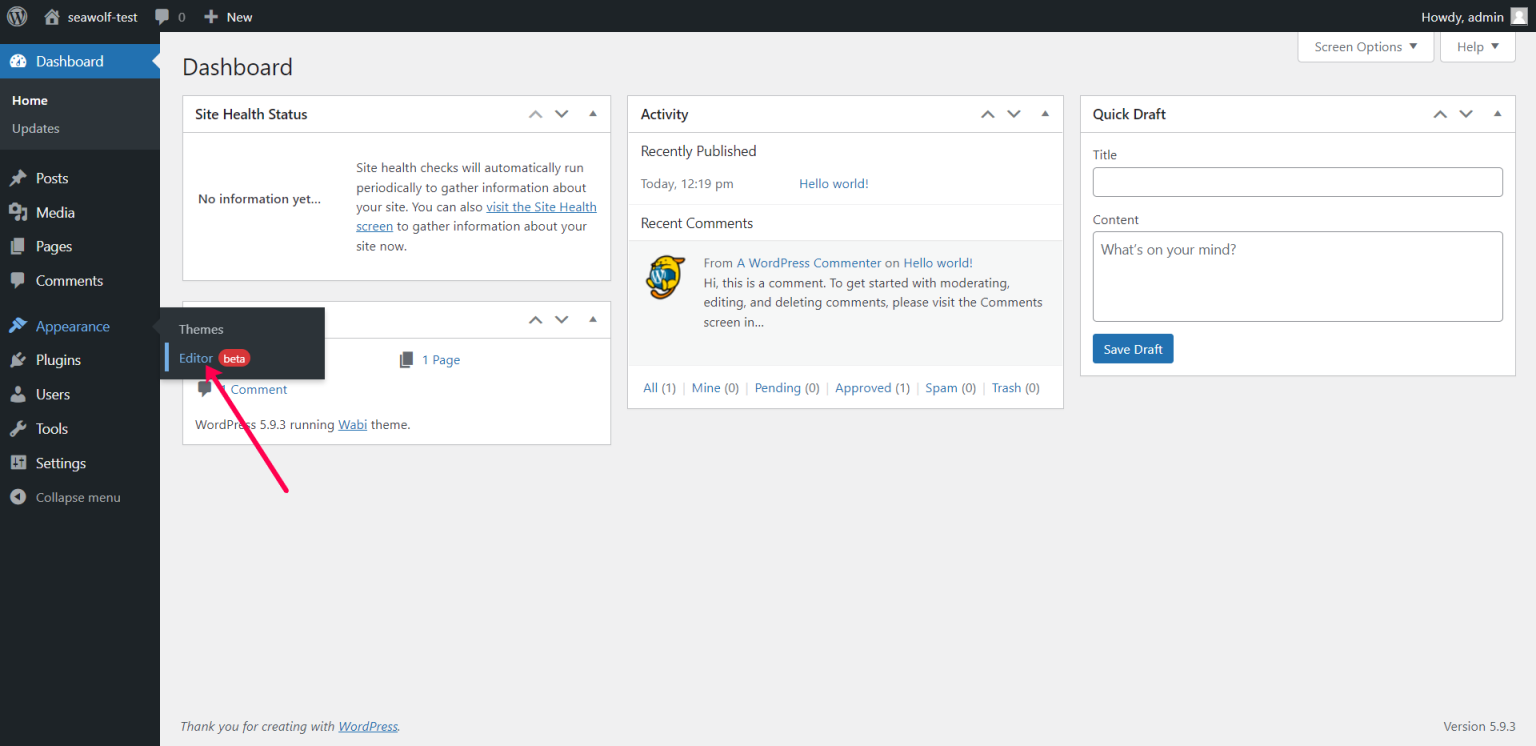
WordPress dashboard
- Now, click on the three dots in the top-right section and you’ll find an option called Export, click on it.
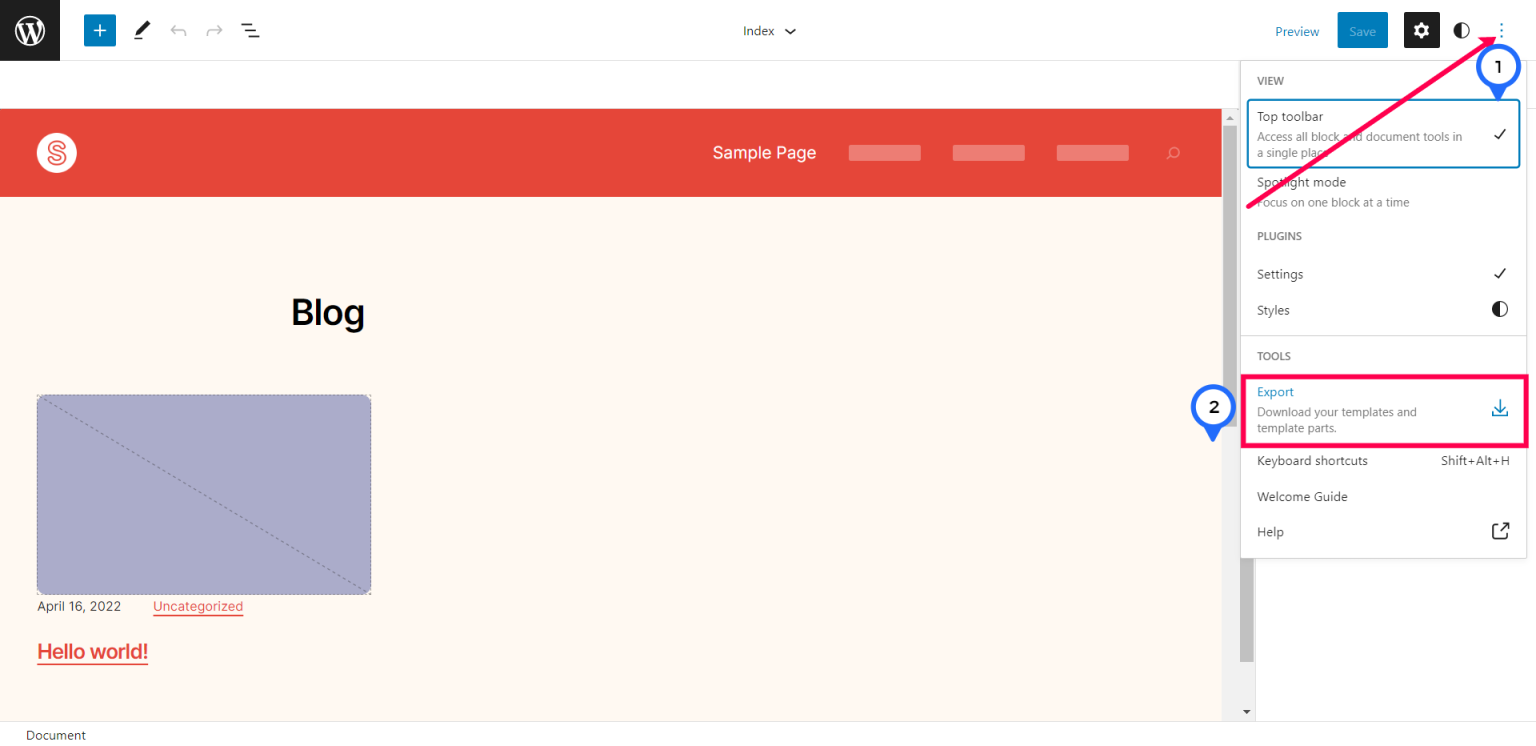
Export WordPress FSE Themes
And, as soon as you click on the Export button, a .zip file will be downloaded to your computer and that’s the WordPress FSE theme file that you can use on your other websites.
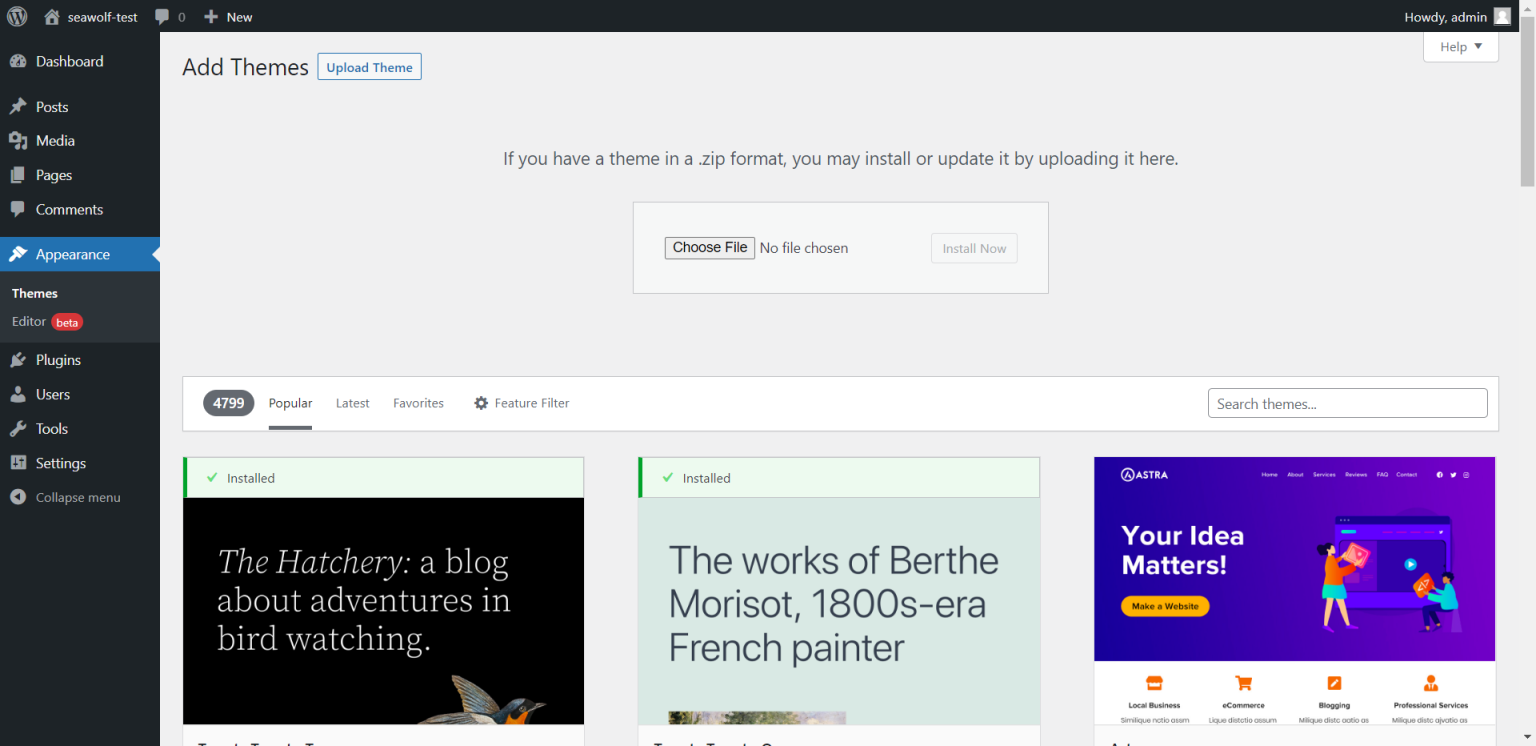
Upload a theme to WordPress
On the other website where you want to upload the theme, you just have to navigate to Appearance > Theme and upload the theme as you normally do in the older version of WordPress (see above screenshot).
And, it’s done!
If you are stuck somewhere, feel free to let me quickly know in the comments below.
- ← Previous
Plain Text vs HTML Emails - Next →
AI Writers - Not Good?

Comment via email